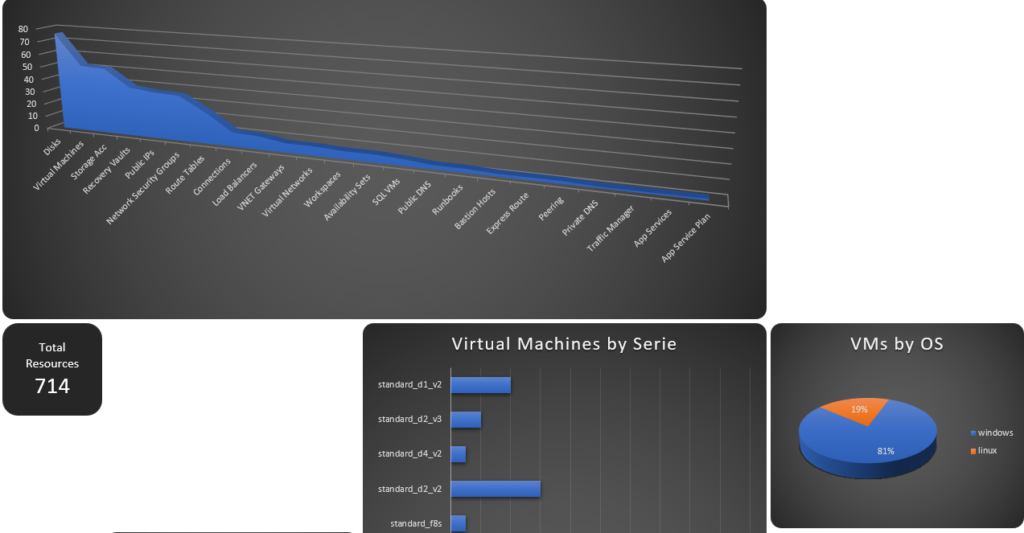# Confirmed working for Windows versions of SQL Server 2016-2019
function GetSqlServerProductKey($InstanceName="MSSQL13.MSSQLSERVER") {
$localmachine = [Microsoft.Win32.RegistryHive]::LocalMachine
$defaultview = [Microsoft.Win32.RegistryView]::Default
$reg = [Microsoft.Win32.RegistryKey]::OpenBaseKey($localmachine, $defaultview)
$key = "SOFTWARE\Microsoft\Microsoft SQL Server\$InstanceName\Setup"
$encodedData = $reg.OpenSubKey($key).GetValue("DigitalProductID")
$reg.Close()
try {
$binArray = ($encodedData)[0..66]
$productKey = $null
$charsArray = "B", "C", "D", "F", "G", "H", "J", "K", "M", "P", "Q", "R", "T", "V", "W", "X", "Y", "2", "3", "4", "6", "7", "8", "9"
$isNKey = ([math]::truncate($binArray[14] / 0x6) -band 0x1) -ne 0;
if ($isNKey) {
$binArray[14] = $binArray[14] -band 0xF7
}
$last = 0
for ($i = 24; $i -ge 0; $i--) {
$k = 0
for ($j = 14; $j -ge 0; $j--) {
$k = $k * 256 -bxor $binArray[$j]
$binArray[$j] = [math]::truncate($k / 24)
$k = $k % 24
}
$productKey = $charsArray[$k] + $productKey
$last = $k
}
if ($isNKey) {
$part1 = $productKey.Substring(1, $last)
$part2 = $productKey.Substring(1, $productKey.Length-1)
if ($last -eq 0) {
$productKey = "N" + $part2
}
else {
$productKey = $part2.Insert($part2.IndexOf($part1) + $part1.Length, "N")
}
}
$productKey = $productKey.Insert(20, "-").Insert(15, "-").Insert(10, "-").Insert(5, "-")
}
catch {
$productkey = "Cannot decode product key."
}
$productKey
}Change the instance name to what is displayed in the registry
Then run the below command in powershell, after execting the function creation script above ofcourse.
GetSqlServerProductKey($InstanceName="MSSQL13.MSSQLSERVER")Adapt the instance name to what is required.